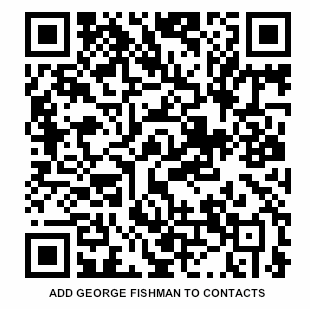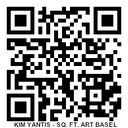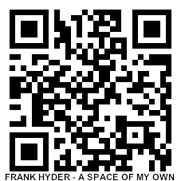
I encourage artists, designers and curators to use brief audio recordings - linked to QR codes - to give audiences an insight into the artwork they are viewing. This strategy can be used for wall texts (think museum audio guide), postcard invitations, outdoor plaques, etc. The "5 minute takeouts" on this site are examples of brief audio statements that could be linked to QR codes.
A QR code is a special type of bar codes that links the "real" world of print (wall labels, magazine ads, signage, etc.) to the digital world of web-based information. A QR code is encoded with a URL - any URL- and then uses a scanner/reader on a smart phone to make the connection to that online address. Whatever is at that address (a google map, Youtube video, sound file, image, pdf, etc.) gets delivered to the smart phone user.
Here's a brief "tutorial" on recording audio and linking the file to a QR code.
One simple way is to download the soundcloud app to your smart phone.
http://soundcloud.com/mobile?ref=ipad (no doubt there are other apps too). This method allows you to record audio statements (best to keep them brief) on your phone and store those audio files on your own Soundcloud account - "in the cloud."
To link the files to QR codes is pretty simple. There are smartphone apps that can do that, but they usually require a lot of typing on the phone. I prefer to do it on lap or desktop.
So, once you have your audio recorded and hosted:
1. Copy the URL of the file - whether on soundcloud.com or another host you might choose (including your own site, or www.archive.org or an institution's site)
2. Go to www.bitly.com (google has a similar service) and paste the URL into the big window. If you create an account, you can customize the URL to something like "SantaCruzHarborAudio."
3. Click shorten/customize.
4. Copy the new URL and paste it into the navigation window (where you typed bitly.com previously)
5. Type qr after the new URL and hit return.
6. Bitly will automatically create a QR code and open a new page displaying it. TEST THE CODE with whatever QR scanning app* you have on your phone, then download the graphic into a folder on your desktop - or somewhere handy.
*If you don't have a QR scanning app in your phone, just do a Google search. There are a bunch of free and low-cost apps; some are device-specific, so check compatibility before you download.
7. Name the QR code file appropriately. (I generally save it as a gif file, since it's a hard-edge graphic) On a Mac, you can use the "annotations" tool in the "Preview" app to put the name right on the QR code. Resize, according to how you're going to use it. Generally it's best to print no smaller than 1-1/2 inches square.
8. If you drag and drop the labelled code into a Word document, you can resize the first one to about 1.8" then copy and paste to get 9 on a sheet of paper (depending on how you set your margins). Then, you can print and slice them apart with a paper cutter.
Below is another example.